10 Easy-to-Use Alternatives to ApowerMirror for Screen Cast
Advertisement
Screen mirroring tools are handy when you want to project your phone or tablet screen to a larger display. Whether you're trying to show off vacation photos, lead a work presentation, or just watch videos from your phone on a computer, tools like ApowerMirror are often the go-to. But if you're looking for something that runs smoother, offers different features, or suits your budget better, there are other solid choices. Let’s explore the best alternatives that do the job just as well—or even better.
What are the best alternatives to ApowerMirror?
Vysor
Vysor is known for its clean interface and plug-and-play setup. You connect your Android device via USB, and within moments, your screen appears on the desktop. There’s no lengthy setup, no weird delays, and you can even use your computer mouse and keyboard to control the device. For quick screen access and smooth control, it’s pretty reliable.
AirDroid Cast
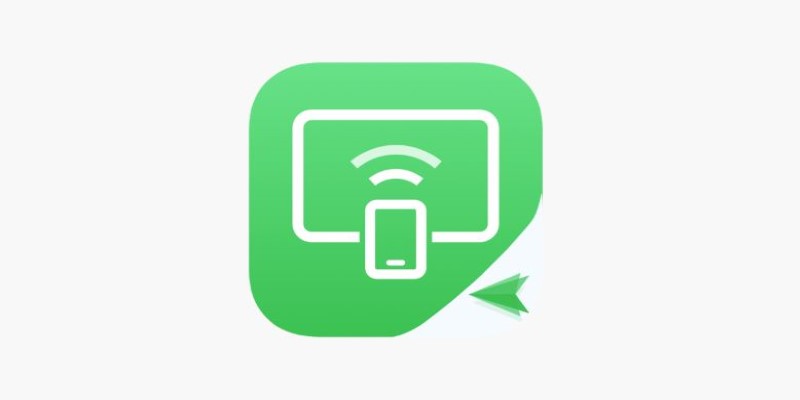
AirDroid Cast does more than mirror your screen. It allows you to control your Android or iOS device from a PC and supports wireless casting through a QR code or cast code. One standout feature is that you can also use it in web browsers without needing software installation on the receiver device. Great for quick sharing across different systems without a lot of tech fuss.
LetsView
LetsView is free and works across Windows, Mac, Android, and iOS. What makes it useful is the combination of screen mirroring and built-in tools like whiteboard drawing and screen recording. It’s built with education and meetings in mind, so it has a couple of thoughtful additions for those use cases. You don’t need cables here—Wi-Fi is enough, which simplifies things.
TeamViewer
TeamViewer isn’t just for screen sharing—it’s built for remote access. You can see your mobile screen from another device and even offer remote support, making it great for tech help or troubleshooting on the fly. It works on pretty much everything: Windows, Mac, Linux, Android, iOS, and even Chrome OS. The connection is stable, and you can trust it to work when needed.
Scrcpy
Scrcpy is lightweight, open-source, and entirely free. It might not have a fancy interface, but it runs smoothly and offers nearly zero-lag mirroring via USB or Wi-Fi. You do need a bit of technical know-how to set it up, but once it’s running, it gives you crisp visuals, strong performance, and the ability to control your phone directly from your PC.
Reflector
Reflector is known for its clean design and ease of use, particularly with Apple devices. It lets you mirror iPhones, iPads, and even Android phones to your computer wirelessly. It works great for classrooms and offices where people might need to share screens without delay. It also plays nicely with AirPlay, Miracast, and Google Cast protocols.
AnyDesk

AnyDesk is generally used for remote desktop access, but it’s also a solid option for phone mirroring. It’s a good pick if you’re working in a team and want to quickly show something on your mobile to a colleague without much setup. It works across many platforms and offers a good balance of speed, clarity, and ease of use.
Mobizen
Mobizen focuses more on Android users and offers a straightforward mirroring experience. You get access to screen recording, mirroring, and even file transfers. It can be used wirelessly or with a USB connection. The tool has a simple layout and doesn’t try to overcomplicate anything—just mirror and go.
Mirroring360
Mirroring360 lets you mirror your phone, tablet, or even another computer screen to a PC or Mac without cables. It supports iOS, Android, Windows, and Chromebook and works well in schools, meetings, and presentations. You can share your screen with up to 40 remote viewers using just a web link—no apps are needed on their side. It's lightweight and doesn't require much setup, which makes it good for quick sharing sessions.
Samsung Flow
If you use a Samsung device, Samsung Flow is a built-in solution that is worth trying. It allows screen mirroring, file sharing, and syncing of notifications between Samsung phones and Windows PCs. The mirroring is smooth, especially within the Samsung ecosystem, and you can even unlock your PC using your phone. It's best suited for users already in the Samsung environment who want a seamless and simple connection between their devices.
How to Use Scrcpy (and Why It Stands Out)
Out of all the options, Scrcpy stands out for being fast, free, and lightweight. There’s no clutter—just your phone screen on your desktop with near-instant response. It may not be as flashy as others, but it’s incredibly reliable once set up.
Start by enabling Developer Options and USB debugging on your Android device. Go to Settings > About phone and tap Build number seven times. Then go to System > Developer options and turn on USB debugging.
Download Scrcpy from GitHub and unzip it. Connect your phone via USB, open the Scrcpy folder, and run scrcpy.exe. Your phone screen should pop up on your computer.
To use it wirelessly, first connect your phone via USB and run adb tcpip 5555 from the Scrcpy folder using the command prompt. Disconnect the cable, find your phone’s IP under Wi-Fi settings, and run adb connect [IP address]. Then launch Scrcpy again.
For screen recording, add --record file.mp4 to your command. This records your screen while mirroring, saving it locally without needing extra tools.
Scrcpy doesn’t overwhelm you with options—it just mirrors your phone smoothly and gets out of the way. For many users, that’s exactly what matters.
Conclusion
ApowerMirror is a solid screen mirroring tool, but it's not the only one. Whether you're after something more responsive, feature-rich, or open-source, options like Scrcpy, AirDroid Cast, and Vysor are worth checking out. Scrcpy, in particular, is fast, free, and straightforward, which is exactly what many users need. Once it's set up, it just works—no extra layers, no distractions. If you're someone who values performance and control without the clutter, Scrcpy might be the best fit for you.
Advertisement
Related Articles

Desktop Publishing Software That Actually Gets the Job Done

6 Audio Player Apps on Android That Don’t Waste Your Time
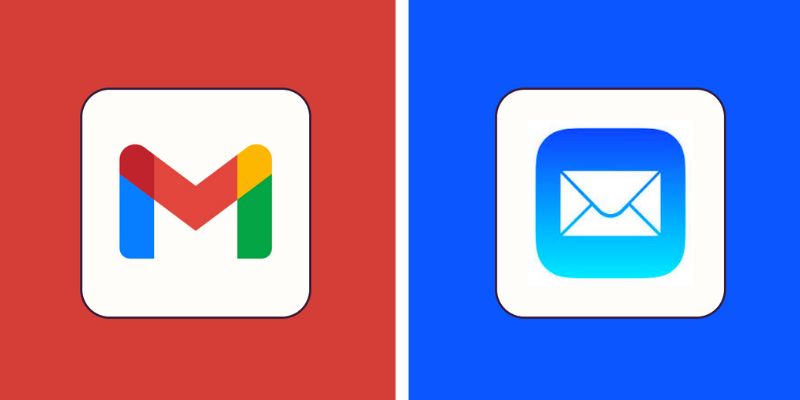
Gmail vs Apple Mail: Which is the Best Choice for You in 2025

HubSpot vs. Mailchimp: Which Marketing Tool Will Benefit Your Business in 2025

Top 5 Deployment Automation Tools Developers Rely On
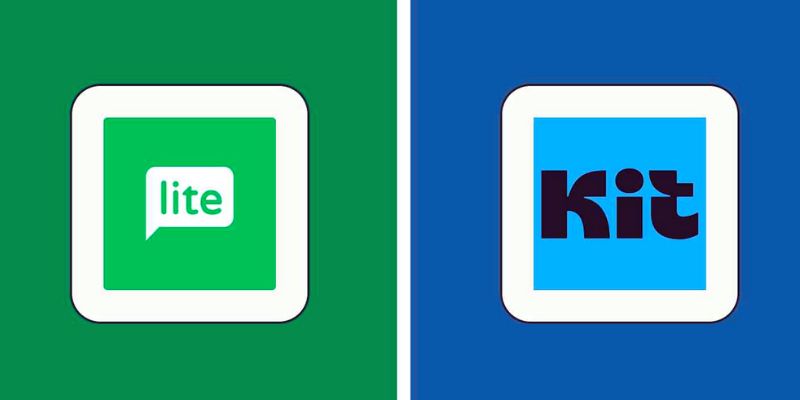
Which is Best in 2025: MailerLite or Kit (formerly ConvertKit)
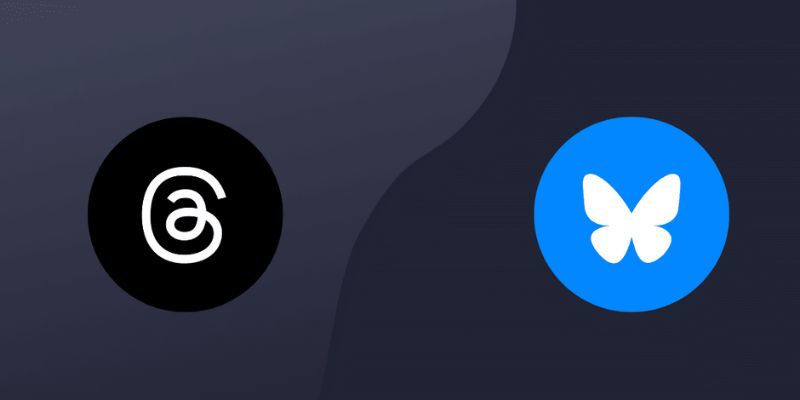
What's the Difference Between Bluesky and Threads: A 2025 Guide

Thunderbird 138 Improves Accessibility and Email Interaction Tools
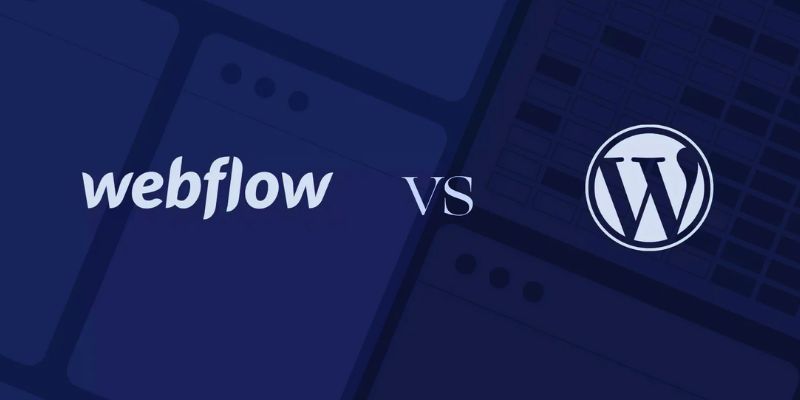
Choosing Between Webflow and WordPress for Your Website in 2025
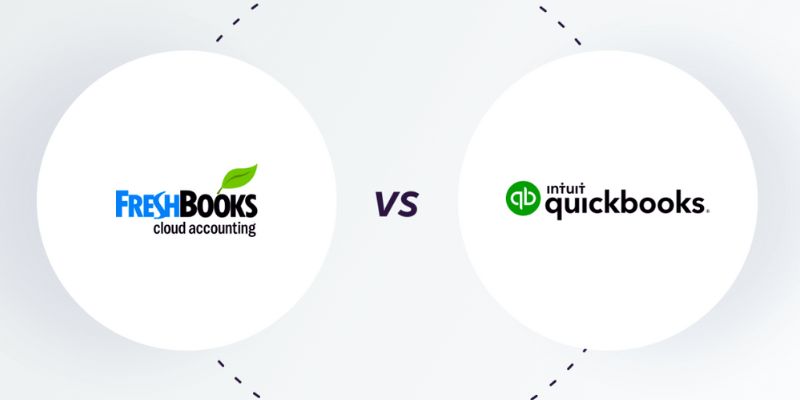
FreshBooks vs. QuickBooks: Which is Best for Your Business in 2025

Pipedrive vs. HubSpot in 2025: A Complete Guide to Choosing Your CRM

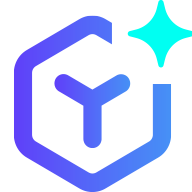 novityinfo
novityinfo